Section 3: Creating a Custom GPT
Generative AI like ChatGPT is impressive on its own, but the real magic happens when you create a custom GPT tailored to your specific needs. For my International Relations (IR) textbook, I created a custom GPT called International Relations Guide. While its core expertise was IR theory and concepts, I also gave it a unique twist: expertise in film and cinema. Why? Because my course explored IR through pop culture, using movies and media as case studies to engage students. This customization allowed my GPT to seamlessly weave together academic insights and pop culture references, creating content that matched my course’s exact focus.
Custom GPT vs. Default ChatGPT: A Quick Comparison
Here’s how creating a custom GPT can elevate your content. Let’s say I wanted an explanation of realism in IR with a cinematic analogy:
- Default ChatGPT Output:
“Realism in international relations is a theory that emphasizes power and national interest. It suggests that states act primarily to ensure their own security and power, often in competition with other states.”
- Custom GPT (International Relations Guide) Output:
“Realism in international relations is all about power and survival in a competitive world. Think of The Hunger Games: each district is like a state, focused on its own survival and forming alliances only when it’s beneficial, like the ones Katniss makes during the games. Meanwhile, the Capitol keeps control by dividing and weakening the districts—just like a dominant power maintaining its security.”
By incorporating The Hunger Games—a reference familiar to many students—the explanation becomes more engaging, concrete, and relevant to their experiences. The analogy helps connect a complex theory like realism to a story they understand, making the concept easier to grasp. This is where a custom GPT shines: it “knows” your specific teaching style and course themes, so it generates content that’s not only accurate but also uniquely suited to your students’ needs.
Why Should You Create a Custom GPT First?
Custom GPTs aren’t just nice-to-haves—they’re game-changers for specialized projects like textbooks. By creating a custom GPT, you:
- Save time by reducing the back-and-forth refinement required with generic AI.
- Ensure consistency in tone, style, and focus across all the content you generate.
- Align the AI’s expertise with your course’s unique goals. Instead of re-explaining your needs in every prompt, the GPT “knows” your vision upfront.
Why Are Custom GPTs Better than Default ChatGPT?
The default ChatGPT is like an encyclopedia—it’s broad, but it doesn’t specialize in your niche. A custom GPT, however, is like a research assistant who already knows the specific needs of your course. It’s particularly useful for:
- Incorporating niche topics (e.g., blending IR with pop culture).
- Creating a consistent voice that matches your teaching style.
- Avoiding generic responses by tailoring the GPT to the level and style of your students.
What Do You Need to Create a Custom GPT?
To create a custom GPT, you’ll need access to either:
- ChatGPT Plus ($20/month), which unlocks GPT-4 and customization features.
- ChatGPT Enterprise, if your institution provides access (ideal for faculty collaborations).
How to Create a Custom GPT
Creating a custom GPT might sound intimidating, but it’s actually a straightforward process once you know where to start. Follow this step-by-step guide, and you’ll have your custom GPT up and running in no time!
Step 1: Upgrade to ChatGPT Plus (if you haven’t already)
- Log into your ChatGPT account
- On the left-hand menu, click “Upgrade to Plus” (located just under your account name).
- Follow the instructions to sign up for ChatGPT Plus ($20/month), which gives you access to GPT-4 and the custom GPT features.
- Once your subscription is active, you’ll be ready to create your custom GPT.
Step 2: Access the Custom GPT Tool
- From the ChatGPT interface, click on “Explore GPTs” in the left-hand menu (near the bottom of the list).
- In the Explore GPTs menu, you’ll see two sections: “Explore” (pre-made custom GPTs) and “Create your own” (this is what you want).
- Click “Create your own GPT.”
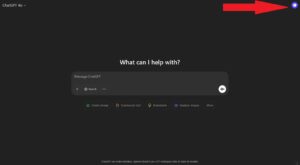
Step 3: Set the Basics for Your GPT
Once you click “Create your own GPT,” you’ll be taken to a screen that walks you through the customization process. Start with the basics:
- Name Your GPT: Think of a clear and descriptive name that reflects its purpose. Examples:
- International Relations Guide
- Biology Simplifier
- History Context Master
- Description: Write a short description of what your GPT will do. This is helpful for you and anyone else who might use it later. Examples:
- “This GPT explains international relations concepts with examples from pop culture and film.”
- “This GPT breaks down complex biology concepts into simple, engaging explanations for beginners.”
Step 4: Add Instructions for Your Custom GPT
This is the heart of your customization. Here, you’ll provide detailed instructions on how your GPT should behave and what kind of content it should generate.
- Look for a text box labeled “What would you like your custom GPT to do?”
- Write a detailed set of instructions that clearly explain the following:
- Tone: Specify how formal or casual the GPT should be.
- Expertise: Define what areas the GPT should focus on.
- Examples: Encourage the use of examples or analogies.
Example Instructions:
- “Explain concepts in international relations in simple, accessible language suitable for first-year college students. Use pop culture or film examples when appropriate, like The Hunger Games or The Avengers. Be conversational but maintain academic accuracy.”
- “Focus on explaining biology topics such as cell biology, genetics, and evolution in clear, beginner-friendly terms. Provide simple analogies or real-life examples to clarify complex topics.”
Make the instructions as detailed as necessary to ensure the GPT stays focused on your goals.
Step 5: Test Your GPT
Once you’ve set the instructions, the interface will give you the option to “Test your GPT.” Click this button to try out prompts and see how your GPT performs.
- Type a test prompt related to your topic to see how well it generates responses. For example:
- “Explain realism in international relations using a pop culture analogy.”
- “Break down the concept of genetic mutation in simple terms.”
- Review the response. If it’s not quite right, go back and refine the instructions. Adjust the tone, ask for more specific examples, or clarify what kind of content you want.
Step 6: Save and Finalize Your GPT
- Once you’re satisfied with your custom GPT’s performance, click “Save” to finalize it.
- Your custom GPT will now appear in the Explore GPTs menu under your account, so you can easily access it anytime.
Step 7: Share or Collaborate (Optional)
If you want to share your custom GPT with colleagues or collaborators:
- Go to the Explore GPTs menu.
- Click on your custom GPT, then look for the option to “Share GPT” (you’ll receive a link you can send to others).
Helpful Tips for Prompts and Refinement
- When testing your GPT, use specific prompts that align with your textbook goals. Examples:
- o “Describe liberalism in international relations in simple language for college freshmen.”
- o “Create a multiple-choice quiz question about the difference between realism and constructivism.”
- If your GPT generates content that feels off-topic, revisit the instructions and make them more precise. For example, if it’s not using analogies, add a specific directive like: “Always include one analogy to explain complex concepts.”
Tips on Creating Your Own Custom GPT
Creating a custom GPT is surprisingly straightforward! OpenAI’s platform allows you to “train” a GPT by filling out a customization form where you can define its expertise, tone, and instructions. Here’s how to get started:
- Define the Purpose of Your GPT: What will it specialize in? For example, mine was an expert on IR and pop culture, but yours might focus on historical analysis, environmental science, or educational psychology.
- Choose the Right Tone: Decide whether your GPT should be formal, conversational, or even humorous, depending on your audience. For an OER textbook, I went with a clear, accessible, and slightly light-hearted tone to keep things engaging.
- Include Clear Instructions: Write prompts that guide how the GPT should respond. For instance:
- “Explain international relations concepts in clear, simple language.”
- “Use analogies or examples from film, TV, or pop culture whenever possible.”
- “Focus on lower-level, general knowledge suitable for first-year college students.”
- Add Special Skills: Do you need the GPT to be an expert in specific topics or interdisciplinary fields? Add these instructions into the customization form.
- Test and Refine: After setting up your custom GPT, test it out with prompts similar to the ones you’ll use during textbook creation. If the responses aren’t quite right, tweak the instructions and test again.
Conclusion
Creating a custom GPT takes some upfront effort, but the payoff is enormous. It helps you generate content that’s perfectly aligned with your teaching needs, engages students in ways a default GPT cannot, and saves time in the long run. Think of it as tailoring a suit instead of grabbing one off the rack—customization ensures a perfect fit for your course and your goals. Once you see your custom GPT in action, you’ll wonder how you ever created content without it!

